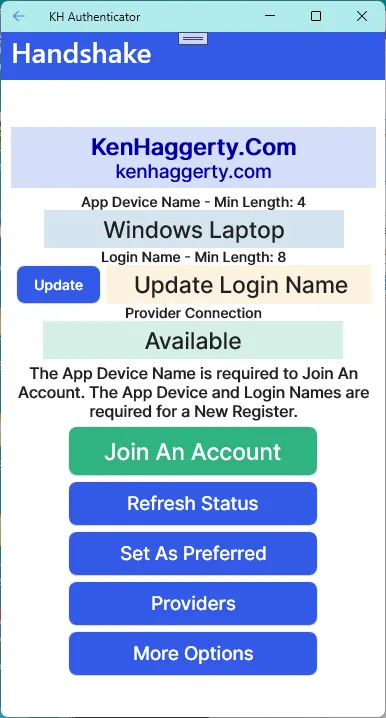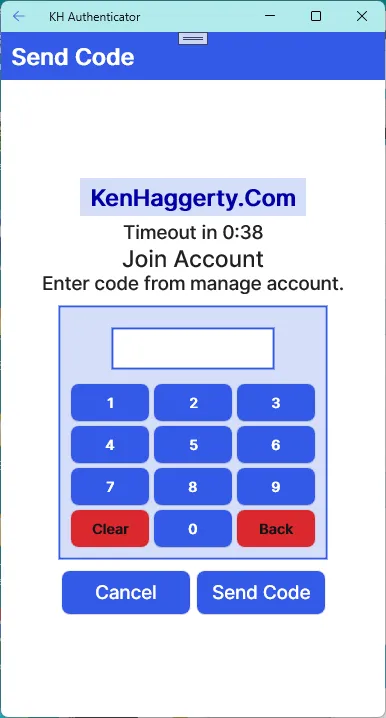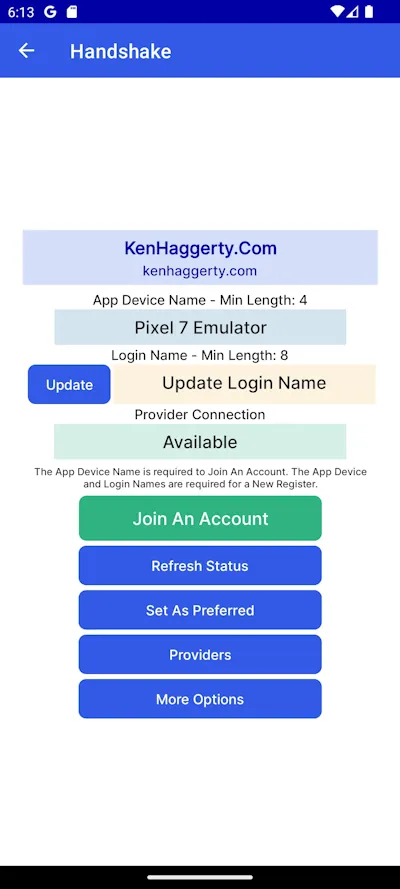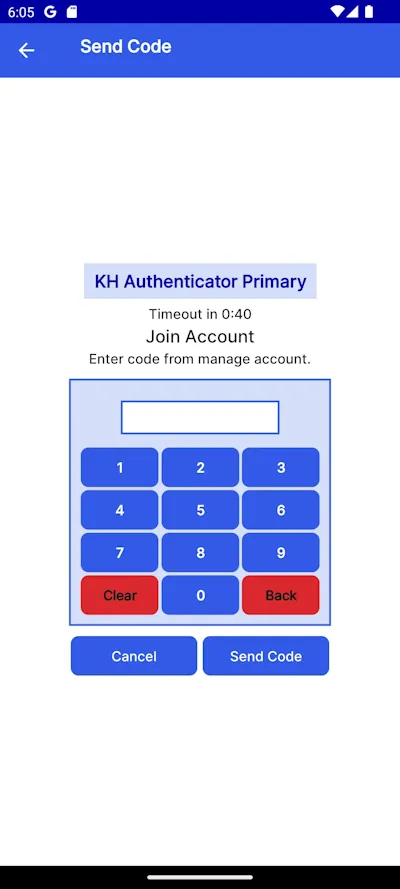How To
Join an Existing Account
You must be logged in to the provider's website to join an existing account.
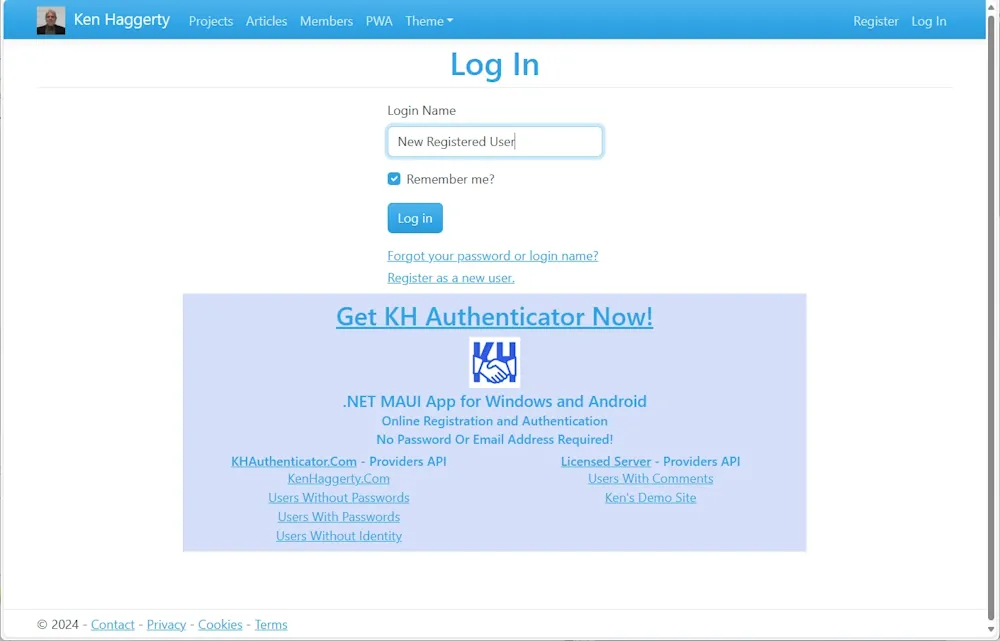
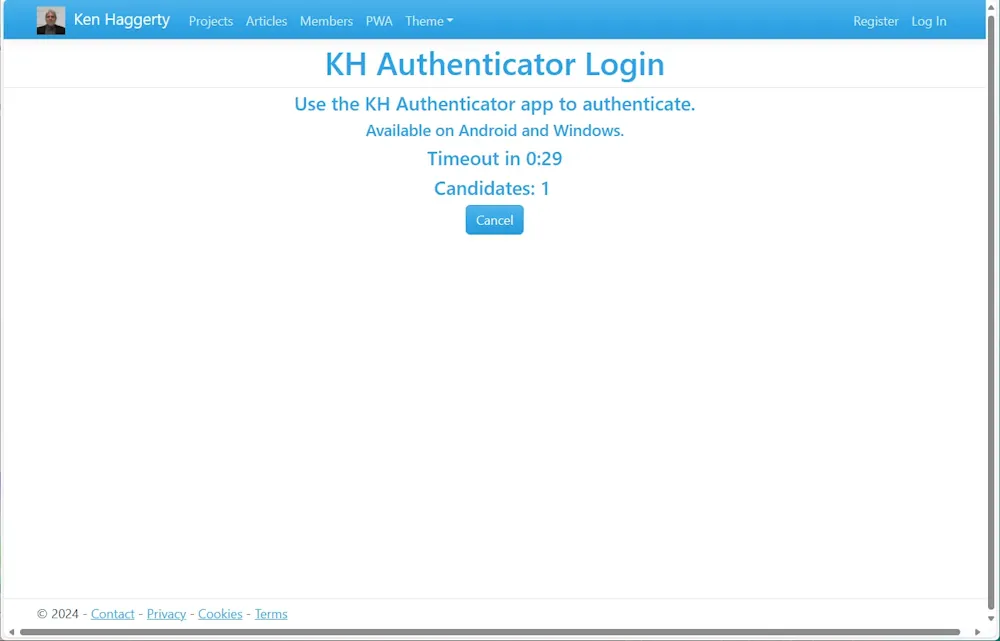
You can manage multiple devices from the website. You can disable or delete a device. Browse to KH Authenticators under Manage Account.
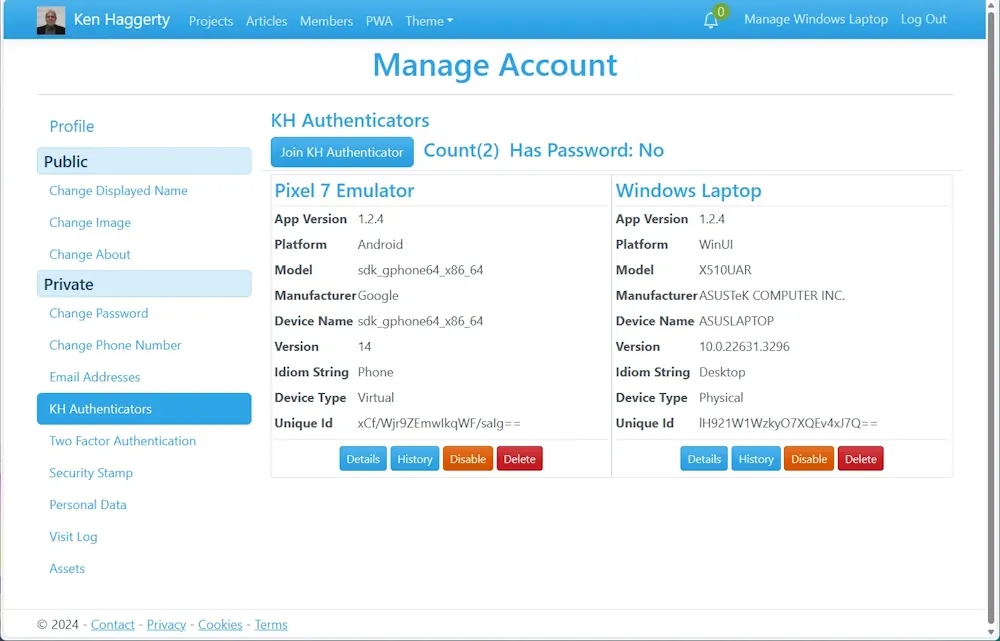
Click or tap the Join KH Authenticator button to open or join a private connection and generate a unique join code.
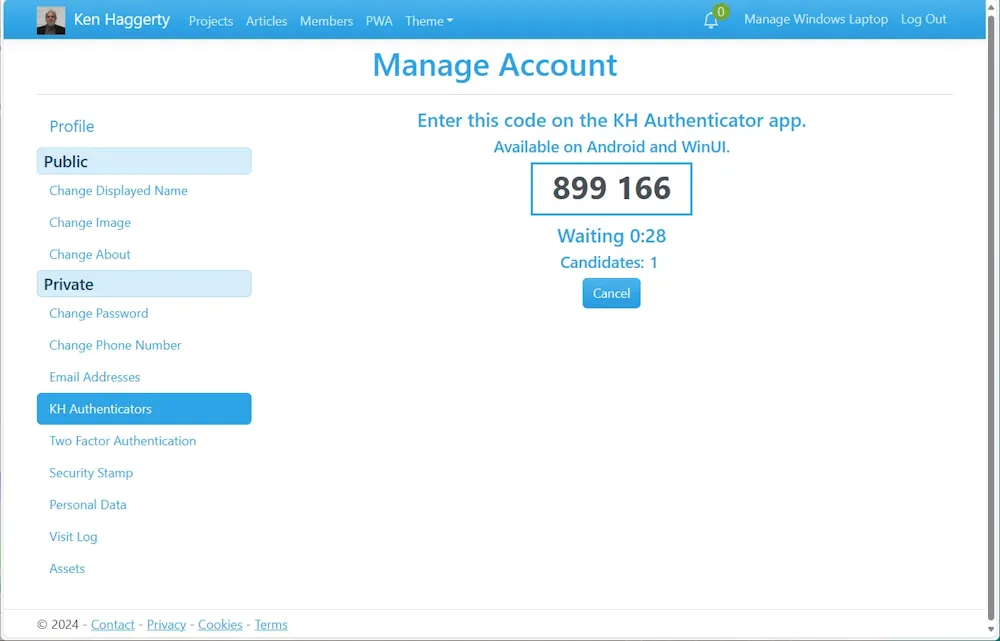
On the app's Handshake page, click or tap the Join An Account button. The App Device Name is set by the primary provider and the Login Name is not required. The Send Code page opens or joins the private connection. Enter the code displayed on the website and click or tap the Send Code button.
Select